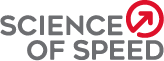No products in the cart.
How to Sync Garmin with Training Peaks
- Posted on
- In Triathlon
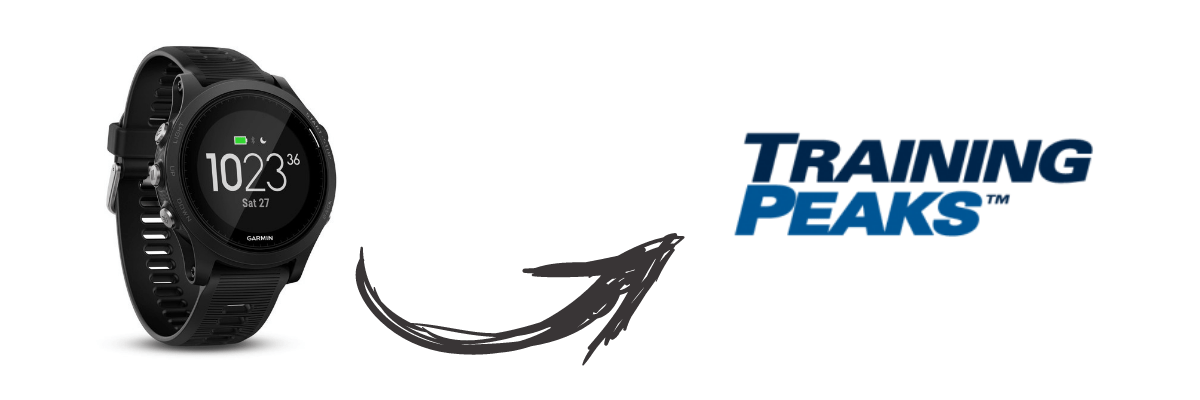
t’s one of the top questions we get from our athletes: “Hey Coach, how do I connect my Garmin watch data with my TrainingPeaks account?”
Garmin GPS watches and bike computers are some of the most popular pieces of technology for cyclists, runners, and triathletes. We encourage our SoS athletes to use these small, but mighty gadgets to provide us with data from their workouts. For us to truly understand the results of your training, we must link up your Training Peaks account with your Garmin account. Here’s how!

Garmin provides an autosync function which will do all the work for you once it is enabled. Everytime you upload a workout, it will automagically upload to TrainingPeaks as well.
Setting Up Autosync
- Ensure you know the login for both your GarminConnect and TrainingPeaks accounts.
- Click here and click the button that says ‘Autosync Now.’
- Select ‘I have past activities in Garmin Connect’ if you have been using your Garmin product in the past. Select ‘I’m starting fresh’ if you have a brand new device or do not wish to share old workouts on to Training Peaks.
- Login to TrainingPeaks when prompted.
- Login to Garmin Connect when prompted.
- Read through the terms of service and click “I consent.”
- Woohoo! Your accounts are now connected.
To see the results of the connection, go complete a workout with a device and sync your new workout to Garmin Connect. This upload will immediately sync to TrainingPeaks and trigger all past activities to be synced as well. In about a week, all of your past activities will begin to appear in TrainingPeaks.
Curious about how combining these two tools with the power of custom coaching can help you unlock your potential? Reach out to our coaches today to learn more.